Help
Pay Bill
Home page displays the steps for making online payment.
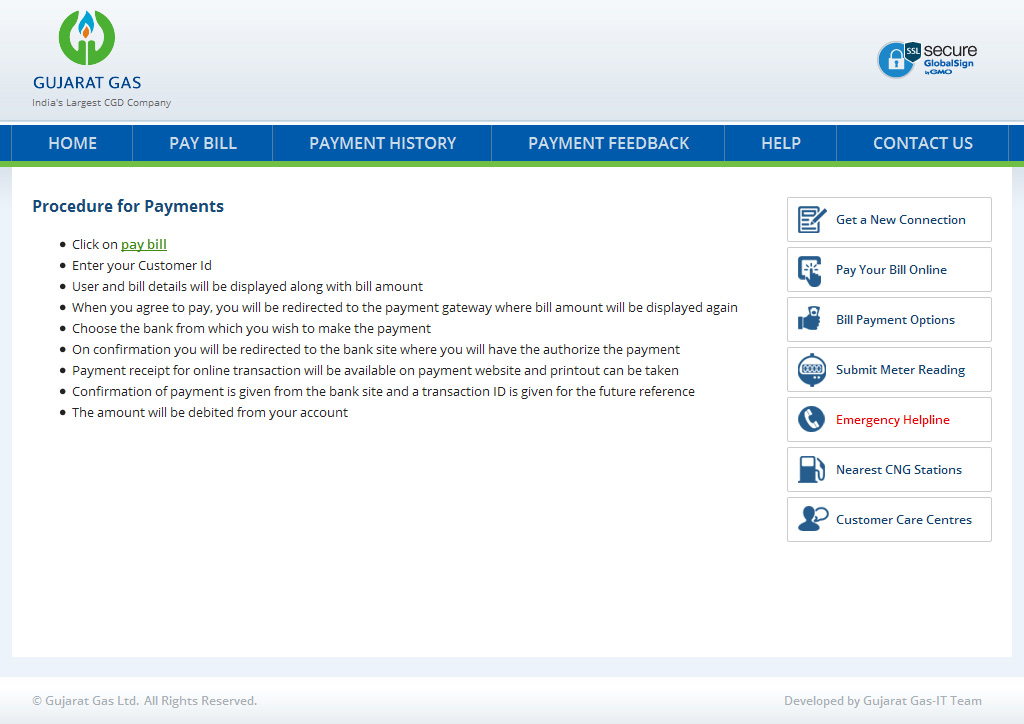
On clicking "Pay bill" link, a Disclaimer page (as below) will be displayed, which needs to be agreed by Customer to make online payment.

On clicking "I agree" button following page is displayed: -

In above screen, Customer needs to enter the "Customer Id" and "Verification Code" and click on View bill Amount button to display the latest bill outstanding amount.
Customer outstanding details will be displayed as per below screen: -

After verifying the outstanding amount, Customer needs to click on "Proceed To pay" button.
Customer will be redirected to following "BILL DESK" URL page.

In above Bill Desk screen, user needs to select relevant Payment option. Following options are available:
- Credit Card
- Debit Cards
- Internet Banking
After selecting the Payment Option, Customer needs to click on Submit Button and following screen will be displayed.
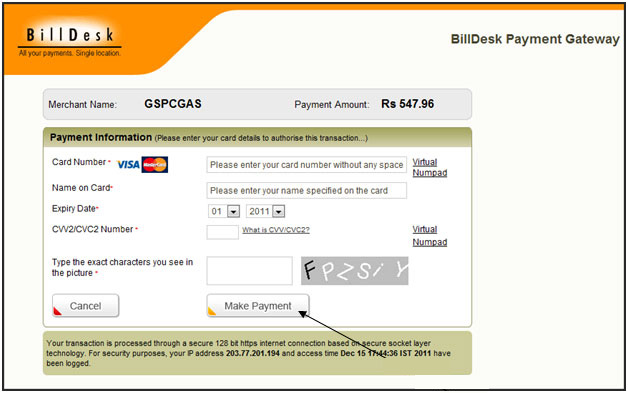
Note: Above screen may change depending on the Payment Option selected.
In above screen, Customer needs to enter the Credit/Debit Card details and click on "Make Payment" button.
On clicking "Make Payment" button, Customer needs to wait till following screen appears:-
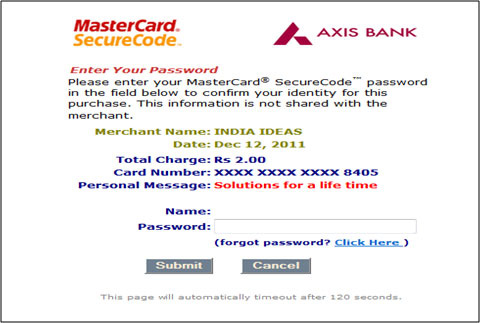
Note: Above screen may change depending on the bank whose Debit/Credit Card is being used by Customer for Online Payment.
Customer needs to enter the bank password and click on Submit button.
On doing so, the payment would be processed and following screen will be displayed, indicating the Success/Failure of the Transaction.

Above screen indicates the Successful processing of payment.
In order to print the Payment Receipt, Customer can click on "Print" button in above screen.
Payment History
To check the Online Payment details/history, Customer can click on "Payment History" button on the menu selection panel on left side of screen.
Enter the Customer Id and Verification code and click on Submit button as shown in below screen:

On clicking Submit button, following screen is displayed which would contain the Customer Online Payment history.
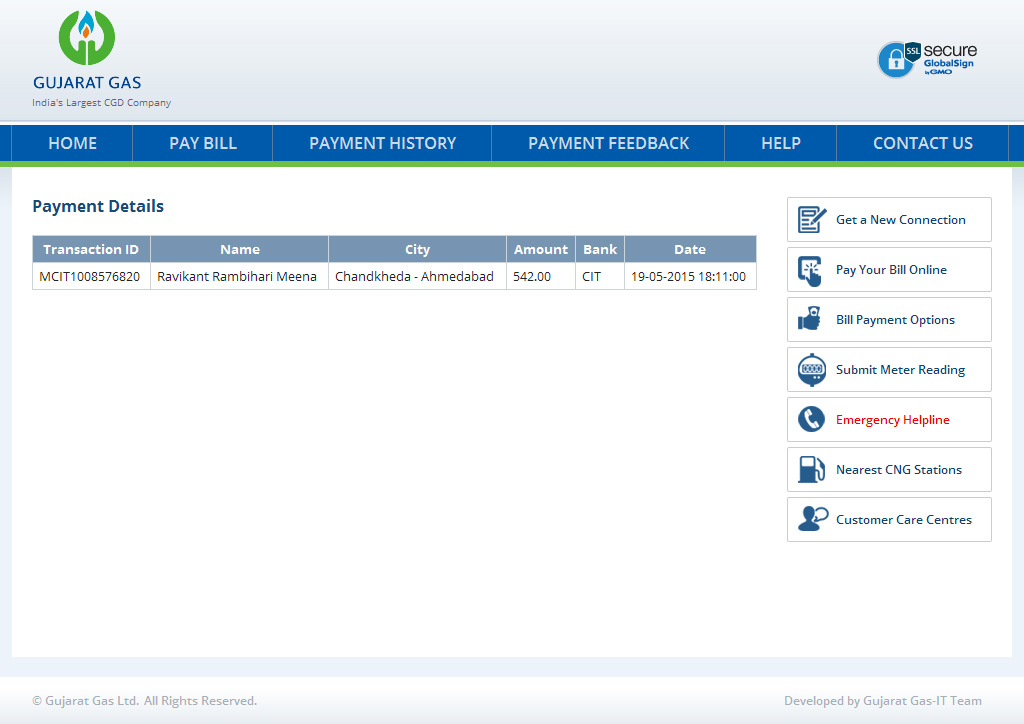
Note: Payment Screen displayed above will contain maximum 6 latest online payment transactions performed by Customer.
Feedback/Suggestion
For any feedback/suggestion/complaint, Customer can click on "Feedback / Suggestion" button on the menu.
On doing so following screen will be displayed: -
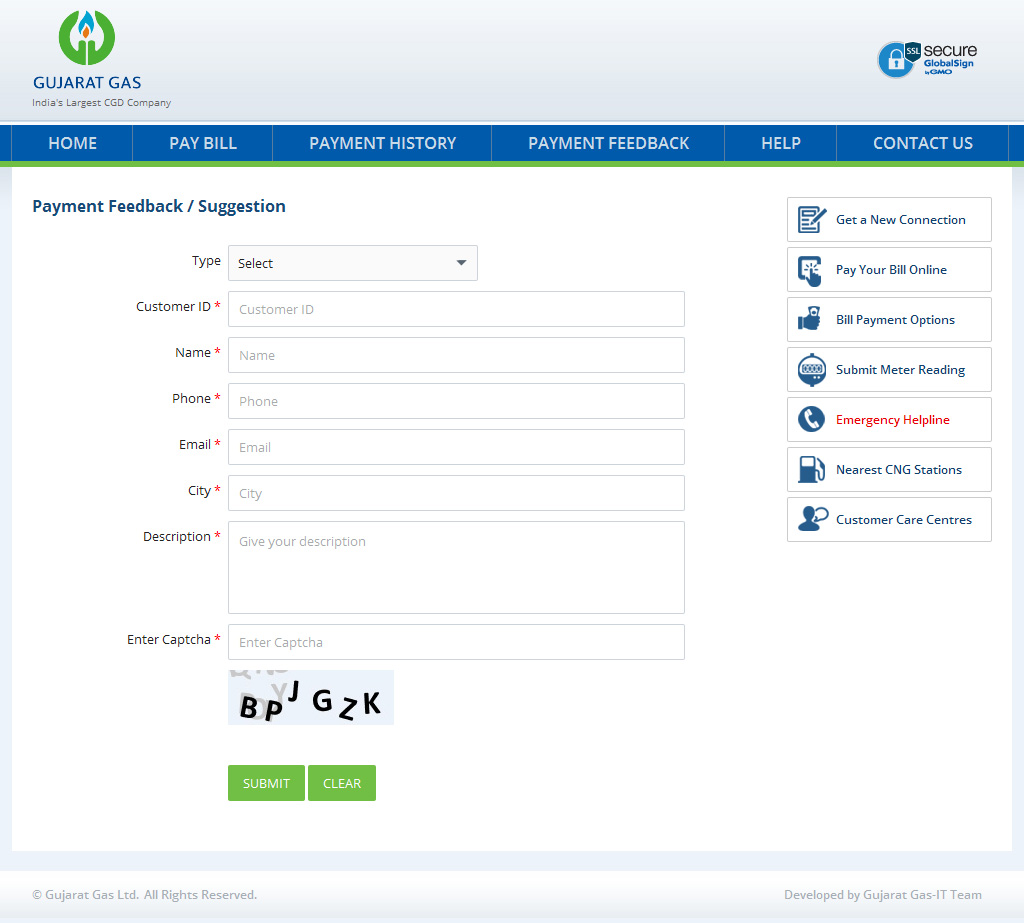
Customer needs to fill in all the details and click on Submit Button to post the Feedback/Suggestion.
